ไม่ได้อัพเดทบทความเสียนานหลายเดือน เนื่องจากมีงานอื่นต้องทำมากโข
วันนี้เราจะนำเสนอเรื่องของ VBA Excel กันเสียที...ช่วงก่อนหน้านี้จะอัพเดทเรื่องของการใช้งานฟังก์ชั่น
Excel หรือ สูตร Excel เสียมากกว่า ไม่ค่อยได้เกี่ยวข้องกับการใช้ VBA
เลย...โดยเนื้อหาในวันนี้จะเป็นเรื่องของ
การแปลงตัวเลขให้เป็นคำอ่านภาษาอังกฤษ...
โดยปกติแล้ว Excel มีฟังก์ชั่นที่ชื่อว่า Bahttext เพื่อใช้เปลี่ยนตัวเลขให้เป็นคำอ่านแบบภาษาไทย
เช่น
=Bahttext(50) กด Enter ก็จะได้ ห้าสิบบาทถ้วน
=Bahttext(70) กด Enter ก็จะได้ เจ็ดสิบบาทถ้วน
=Bahttext(153.25) กด Enter ก็จะได้ หนึ่งร้อยห้าสิบสามบาทยี่สิบห้าสตางค์ อย่างนี้เป็นต้น
คำถามคือว่า แล้วเราจะทำยังไงให้ มันอ่านตัวเลขเป็นภาษาอังกฤษ เช่น
เลข 100 มันก็จะอ่านว่า One Hundred
เลข 10 มันก็จะอ่านว่า Ten
เลข 5 มันก็จะอ่านว่า Five อย่างนี้เป็นต้น
จากปัญหานี้ เมื่อเราลองเช็คที่ Excel เราพบว่า ไม่มีฟังก์ชั่นใดๆเลยใน Excel ที่สามารถแปลงตัวเลขให้เป็นคำอ่านภาษาอังกฤษ...ทางออกของเรื่องนี้คือ VBA
หรือ การเขียนโปรแกรมควบคุม Excel ด้วย
โปรแกรม Visual Basic for Application ที่ฝั่งอยู่ใน Microsoft
Office Excel ทุกเวอร์ชั่น
ขั้นตอนการใช้งาน เขียนโปแกรม แปลงตัวเลขเป็นคำอ่านภาษาอังกฤษ
1 เปิดโปรแกรม Microsoft Excel ขึ้นมา
2 พิมพ์ 10 ที่เซลล์ A1 แล้วกด Enter
พิมพ์ 50.25 ที่เซลล์ A2 แล้วกด Enter
พิมพ์ 50.25 ที่เซลล์ A2 แล้วกด Enter
พิมพ์ 1720.03 ที่เซลล์ A3
แล้วกด Enter
พิมพ์ 29384 ที่เซลล์ A4
แล้วกด Enter
พิมพ์ 5 ที่เซลล์ A5 แล้วกด Enterเราก็จะได้ข้อมูลดังภาพด้านล่างนี้...ให้เราขยายคอลัมน์ B ให้มีความกว้างพอสมควรเพื่อรองรับคำอ่านที่อาจจะมีความยาวเกินขอบเขตคอลัมน์ (ดูภาพประกอบ)
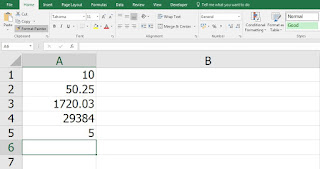
3. กด ALT ค้างไว้แล้วกดปุ่ม F11 แล้วปล่อยปุ่มทั้งสอง
โปรแกรม Microsoft Visual Basic จะเปิดตัวขึ้นมาตามภาพด้านล่างนี้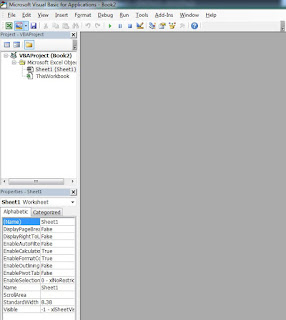
4 คลิ้กขวาบริเวณพื้นที่สีขาวว่างๆ แล้วคิล้กที่คำสั่ง
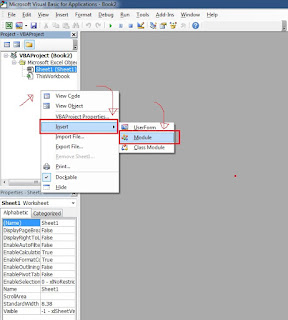
5 Copy โค๊ดด้านล่างนี้
Option Explicit
'Main Function
Function ConvertNumberToWord(ByVal MyNumber)
Dim Dollars, Cents, Temp
Dim DecimalPlace, Count
ReDim Place(9) As String
Place(2) = " Thousand "
Place(3) = " Million "
Place(4) = " Billion "
Place(5) = " Trillion "
' String representation of amount.
MyNumber = Trim(Str(MyNumber))
' Position of decimal place 0 if none.
DecimalPlace = InStr(MyNumber, ".")
' Convert cents and set MyNumber to dollar amount.
If DecimalPlace > 0 Then
Cents = GetTens(Left(Mid(MyNumber, DecimalPlace + 1) & _
"00", 2))
MyNumber = Trim(Left(MyNumber, DecimalPlace - 1))
End If
Count = 1
Do While MyNumber <> ""
Temp = GetHundreds(Right(MyNumber, 3))
If Temp <> "" Then Dollars = Temp & Place(Count) & Dollars
If Len(MyNumber) > 3 Then
MyNumber = Left(MyNumber, Len(MyNumber) - 3)
Else
MyNumber = ""
End If
Count = Count + 1
Loop
Select Case Dollars
Case ""
Dollars = "No Dollars"
Case "One"
Dollars = "One Dollar"
Case Else
Dollars = Dollars & " Dollars"
End Select
Select Case Cents
Case ""
Cents = " "
Case "One"
Cents = " and One Cent"
Case Else
Cents = " and " & Cents & " Cents"
End Select
ConvertNumberToWord = Dollars & Cents
End Function
' Converts a number from 100-999 into text
Function GetHundreds(ByVal MyNumber)
Dim Result As String
If Val(MyNumber) = 0 Then Exit Function
MyNumber = Right("000" & MyNumber, 3)
' Convert the hundreds place.
If Mid(MyNumber, 1, 1) <> "0" Then
Result = GetDigit(Mid(MyNumber, 1, 1)) & " Hundred "
End If
' Convert the tens and ones place.
If Mid(MyNumber, 2, 1) <> "0" Then
Result = Result & GetTens(Mid(MyNumber, 2))
Else
Result = Result & GetDigit(Mid(MyNumber, 3))
End If
GetHundreds = Result
End Function
' Converts a number from 10 to 99 into text.
Function GetTens(TensText)
Dim Result As String
Result = "" ' Null out the temporary function value.
If Val(Left(TensText, 1)) = 1 Then ' If value between 10-19...
Select Case Val(TensText)
Case 10: Result = "Ten"
Case 11: Result = "Eleven"
Case 12: Result = "Twelve"
Case 13: Result = "Thirteen"
Case 14: Result = "Fourteen"
Case 15: Result = "Fifteen"
Case 16: Result = "Sixteen"
Case 17: Result = "Seventeen"
Case 18: Result = "Eighteen"
Case 19: Result = "Nineteen"
Case Else
End Select
Else ' If value between 20-99...
Select Case Val(Left(TensText, 1))
Case 2: Result = "Twenty "
Case 3: Result = "Thirty "
Case 4: Result = "Forty "
Case 5: Result = "Fifty "
Case 6: Result = "Sixty "
Case 7: Result = "Seventy "
Case 8: Result = "Eighty "
Case 9: Result = "Ninety "
Case Else
End Select
Result = Result & GetDigit _
(Right(TensText, 1)) ' Retrieve ones place.
End If
GetTens = Result
End Function
' Converts a number from 1 to 9 into text.
Function GetDigit(Digit)
Select Case Val(Digit)
Case 1: GetDigit = "One"
Case 2: GetDigit = "Two"
Case 3: GetDigit = "Three"
Case 4: GetDigit = "Four"
Case 5: GetDigit = "Five"
Case 6: GetDigit = "Six"
Case 7: GetDigit = "Seven"
Case 8: GetDigit = "Eight"
Case 9: GetDigit = "Nine"
Case Else: GetDigit = ""
End Select
End Function
6 คลิกขวาที่พื้นที่ขาวๆ
บน Module
แล้วคลิ้กวาง โค้ดลงไปก็จะได้โค้ดเข้าไปใน Module ดังภาพด้านล่างนี้
7 กด ALT+F11 อีกครั้งเพื่อกลับมาที่ Excel
8 ที่ เซลล์ B1 พิมพ์สูตรว่า =ConvertNumberToWord(A1)
แล้ว Copy สูตรลงมาถึง เซลล์ B5 เราก็จะได้คำตอบดังภาพด้านล่างนี้

 18:11:00
18:11:00










